If this is your first visit to this sight you should start at the beginning.
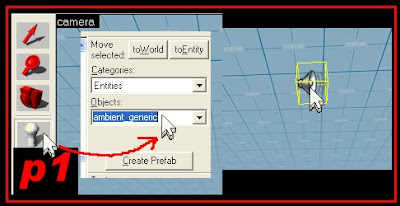
Click on the entity tool, select ambient_generic. (See p1) Paste it into your map.
also paste a logic_timer (see p2)
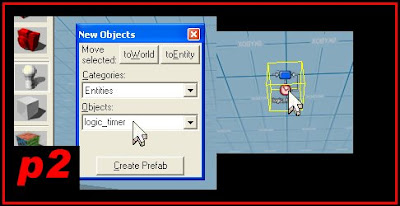
Paste into your map. I paste things like this on the ceiling or sky, so that you can find them easier, if you need to. Like if you were making a new map and you wanted to use the same sounds. All you have to do is copy them from this map and paste them into your next map. So you might as well make them easier to spot.
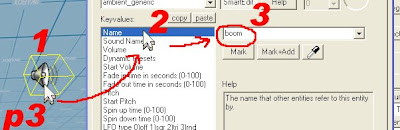
Double-click on the ambient_generic. Select name in the key values:, give your sound a name. I named mine "boom".
(see p3)
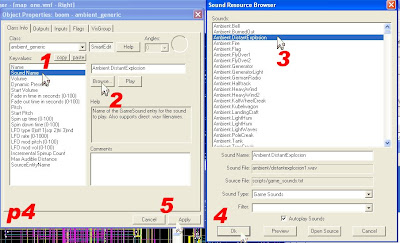
Select sound name, click browse, select "Ambient.DistantExplosion", click OK, click apply. (see p4)
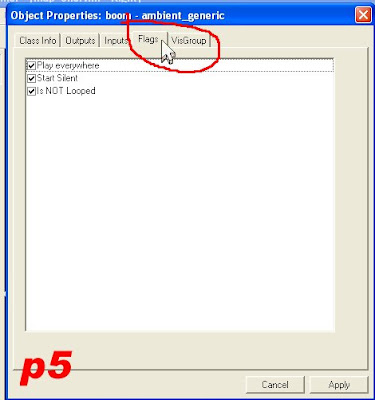
Click on the flags tab. (see p5). Make sure all the checkboxes are checked. Click apply, then cancel
Double-click on the logic_timer.
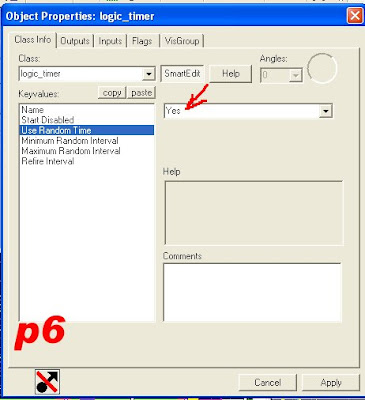
Select "Use Random Timer". Make it say yes. (see p6)
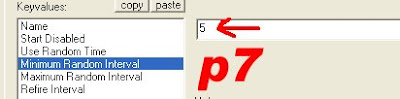
Select "Minimum Random Interval". Make it 5 (see p7)
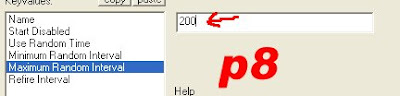
Select "Maximum Random Interval". Make it 200 (see p8)
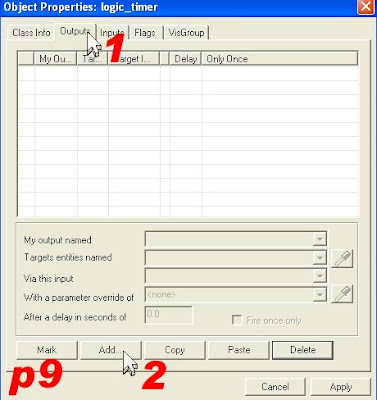
Select the outputs tab. Click Add (see p9)

Click the pulldown arrow next to the fields (see p10), in the first one put "on timer", in the second one put "boom", because that was the name of our sound. The last one is what you want it to do. So select "play sound". Click apply, then click cancel.
You may want to add more sounds to give it a battlefield effect.
All you have to do is copy and paste, then change the name on the ambiant_generic and the logic_timer and change the sound, you can add wind or airplanes.
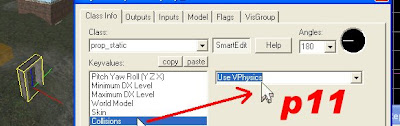
Finally, we should add some trees. I do not like to add trees until the end. Because they clutter the map. Copy and paste a prop_static. Double-click to open its properties. Click on collisions and make it solid. (see p11)
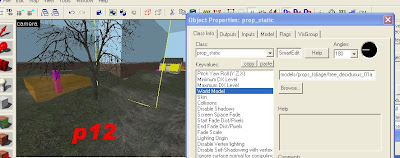
Select "world model", click browse, type tree in the filter. Look for "models/props_foliage/tree_deciduous_01a.mdl".
Click OK, click apply. (see p12)
You already have sandbags, crates and bushes, and now you have a tree. Just copy and paste everything all over the map. You can even copy and paste the houses. You can put furniture in the houses just select world model, browse, type furniture in the filter.
I hope this series of lessons was helpful in getting you to make your first map. My next series of lessons will teach specific functions. For example how to make fire, how to make ladders, how to make water, how to make a 3-D sky box, how to make buttons do things, how to make explosions and much much more. So if you have any special requests. Just post them here. Or you can e-mail me at sourcemapping@northstardesigners.com I want to thank you for sticking with me, and helping me make DOD more exciting because of all the new maps that you are going to make. Don't forget to give me credit where credit is due. And tell your friends about this web site, so they can learn how to make maps just like you did.
Goto Lesson 9





No comments:
Post a Comment